- Click into the extension you want to apply the ICRs to.
- Click into Incoming Call Rules and add two new rules, structured like the screenshots below, changing the extension numbers to suit your environment:
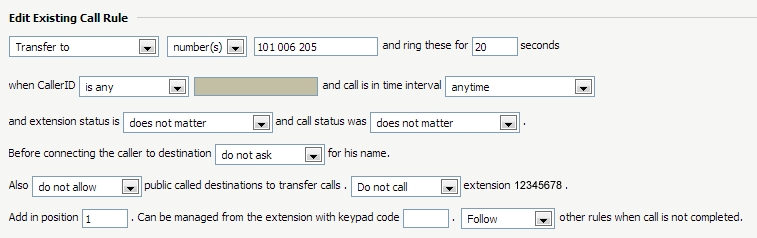
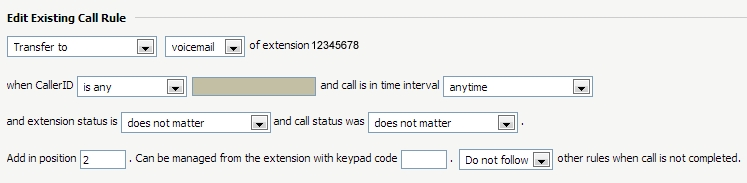

- Once saved, your Incoming Call Rules (ICR) are now fully operational.
To make it more fine-grained, you might want to add some custom Time Intervals to your ezypbx, then adjust the Incoming Call Rules to use them, so that inbound calls will ring all chosent extensions through Business Hours, and transfer straight to Voicemail After Hours.
You can do this by clicking on Unified Communications from the left-hand menu, then clicking Time Intervals and creating a time rule that suits your needs. Alternatively, you can just use the generally-available Anytime time interval, if your ICR will relate to all times.
Also, be sure to add your Voicemail greeting to extension. Go to Mailbox > Manage Greetings. Upload either WAV or MP3 audio files for use with as your Voicemail greeting.


