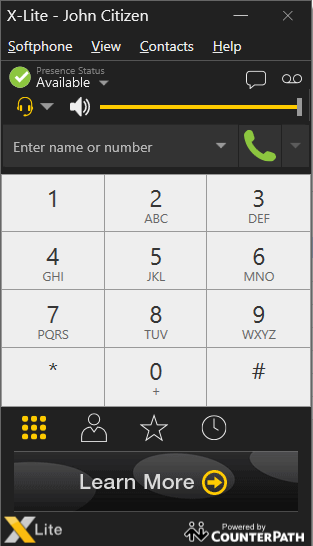If you're looking to use a softphone (software phone) with our service, X-Lite is great option and it's free.
You can download it from HERE.
IMPORTANT NOTE: It's extremely important you follow this guide for optimum settings and performance, as X-Lite is notoriously slow when registering to SIP servers using their default methods.
When you first start X-Lite, you'll notice that it has no SIP accounts enabled.
Click on Account Settings to get your extension set up.
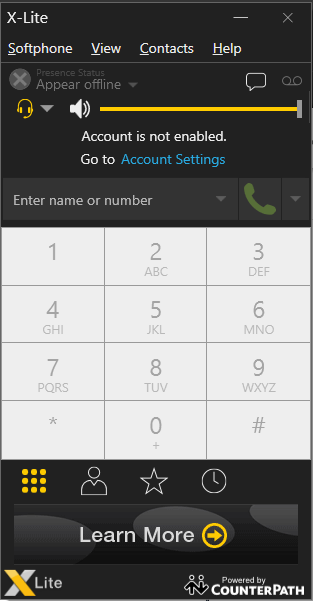
On the Account tab, enter the following in the User Details section ...
User ID: your 8-digit extension number, eg, 12340101
Domain: sip.ezytel.net.au or pbx.ezytel.net.au
Password: your extension password
Display name: whatever you prefer
Authorization name: leave blank
In the Domain Proxy section, select Proxy
In the Address field, enter sip.ezytel.net.au:5060 or pbx.ezytel.net.au:5060
Leave all other settings on this tab unchanged.
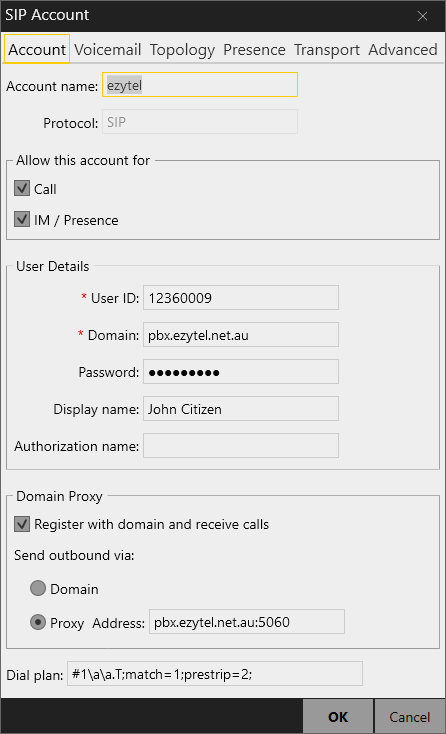
Click the Voicemail tab.
In the Number to dial for checking voicemail field, enter *95
Leave all other settings on this tab unchanged.
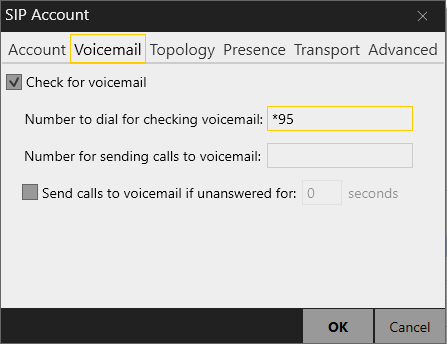
Click the Topology tab.
Leave all settings on this tab unchanged.
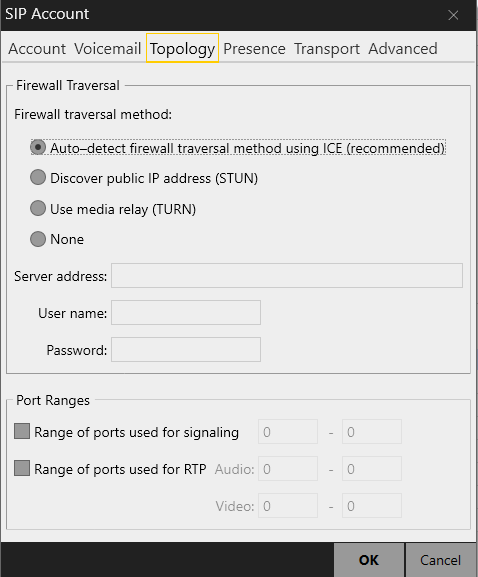
Click the Presence tab.
Leave all settings on this tab unchanged.
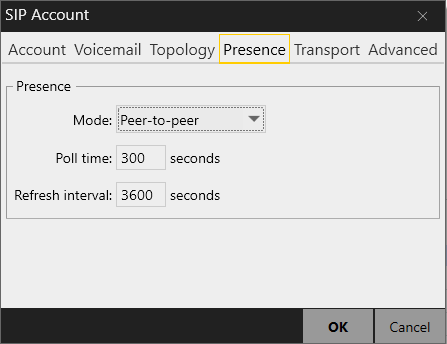
Click the Transport tab.
Change Signaling transport to UDP.
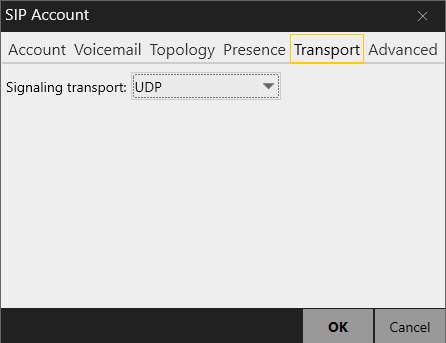
Click the Advanced tab.
In the Register Settings section, set Reregister every to 120 seconds
In the Connection Management section, tick Force outbound proxy on all requests
Leave all other settings on this tab unchanged.
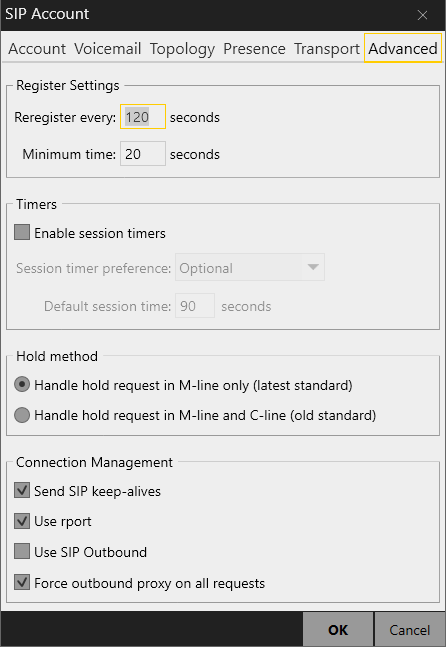
X-Lite should now register to our system.
If your Presence Status presents a green tick and shows Available, and if the telephone icon is also green, well done!
You're now ready to make calls.