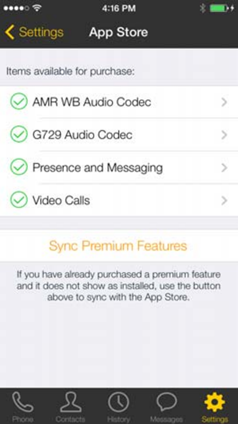Bria is an outstanding SIP app for iOS, but it does have some inherent weakenesses which can be easily overcome by using this setup guide.
IMPORTANT NOTE: It's extremely important you follow this guide for optimum settings and performance, as Bria is notoriously slow when registering to SIP servers using its default methods.
When you first start the Bria iOS app, you'll notice that it has no SIP accounts enabled.
Tap Account, and enter the following in the User Details section ...
Account Name: ezytel
Enabled: leave disabled for now
Display as: your name, or whatever you prefer
Username: your 8-digit extension number, eg, 12340101
Password: your extension password
Domain: sip.ezytel.net.au or pbx.ezytel.net.au
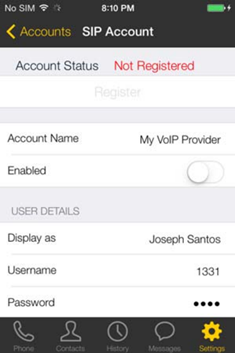
VM Number: *95
Now tap Account Advanced
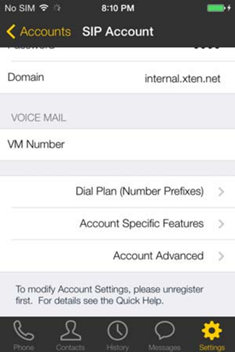
In the Account Additional section, set Out. Proxy as sip.ezytel.net.au:5060 or pbx.ezytel.net.au:5060
Leave Auth Nameblank
In the Network Traversal section, select Custom Configuration
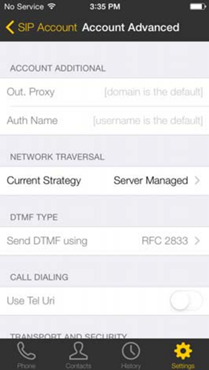
In the SIP Network Traversal section, enable both WiFi Outbound and Mobile Outbound
Leave all other settings in this section unchanged.
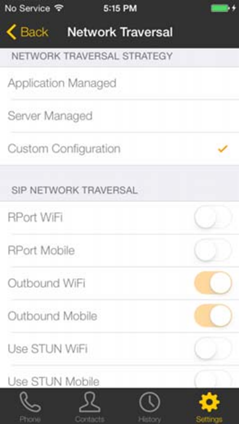
In the STUN/TURN section, disable Use DNS SRV
Leave all other settings in this section unchanged.
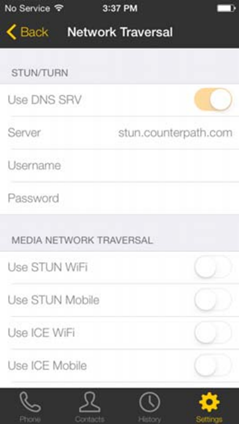
In the Media Network Traversal section, begin your tests by leaving both Use ICE WiFi and Use ICE Mobile disabled
If you find your network connection needs it, enable both Use ICE WiFi and Use ICE Mobile
Leave all other settings in this section unchanged.
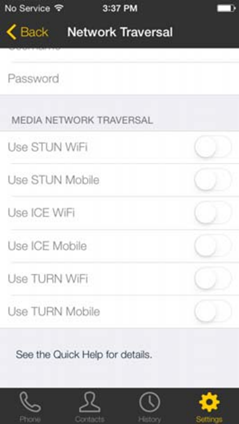
Tap < Back until you return to Account Advanced
In the Transport and Security section, set SIP Transport to UDP
In the SIP Registration section, enable Incoming Calls
Set both the Wi-Fi Refresh Interval and Mobile Refresh Interval to 120
In the Keep Alive section, adjust Mobile Interval to 30
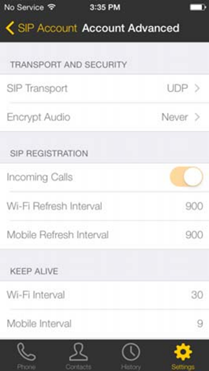
Leave all other settings on this tab unchanged.
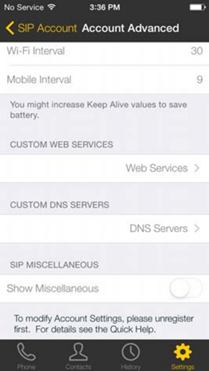
Tap < Back until you return to Settings, then select Advanced
Tap Mobile Audio Codecs, and only enable G729, G711u and G711a
The G729 codec is only available as an in-app purchase. See below.
Ensure that your codecs are set in the following order:
- G729
- G711u
- G711a
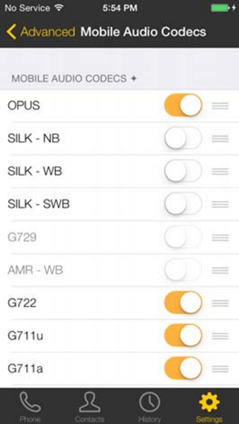
Tap < Advanced
Tap Wi-Fi Audio Codecs, and only enable G729, G711u and G711a
The G729 codec is only available as an in-app purchase. See below.
Ensure that your codecs are set in the following order:
- G729
- G711u
- G711a
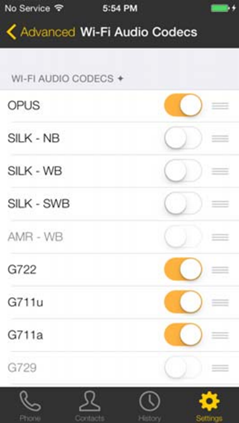
Tap < Advanced
Scroll to the TLS Cert Management section, and disable Verify HTTPS TLS Cert
Leave all settings unchanged.
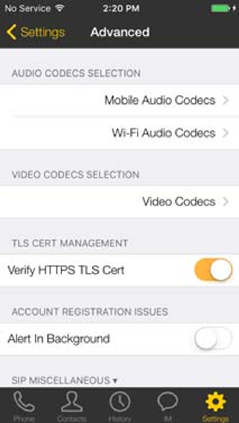
Leave all remaining sections' settings in Settings > Advanced unchanged.
Tap Apply Changes
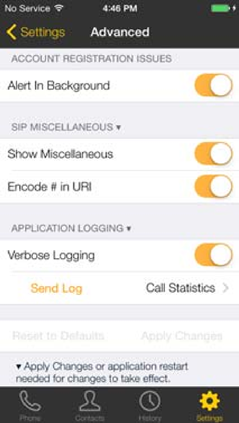
Finally, back on the Account screen, tap Enabled to begin using your SIP account
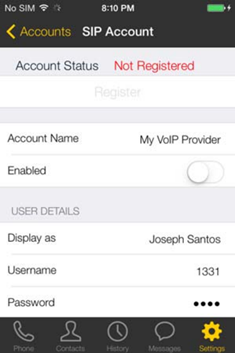
OPTIONAL (but recommended)
The G729 codec is only available as an in-app purchase but is our preferred codec as it uses extremely low bandwidth and maintains excellent call quality.