To have the extension publish its presence, follow these steps in the ezytel control panel:
- Select the extension to publish its own presence.
- Click into an extension, then click the Provisioning and SIP icon in the Telephony area.
- Scroll down to the SIP & IM Preferences section and select the Extension publishes its own state option as seen below.
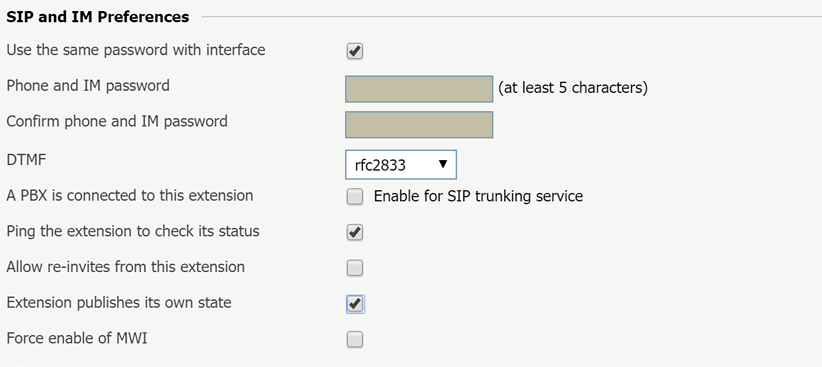
The present Bria and X-Lite softphones support presence monitoring.
To set up SIP presence on Bria or X-Lite, please follow the steps below:
- In the main Bria or X-Lite window, right-click and choose SIP Account Settings.
- Select your contact then click Properties.
- Choose the Presence tab, click on Mode and choose Peer-to-Peer if you only wish to see the status of other extensions, without publishing your own status, or Presence agent if you wish to see the status of other extensions and publish your own status at the same time.
- Click on OK and then Close.
- Open the Contacts window.
- Right-click one of your groups and click Add Contact.
- Then enter the name of the person whose extension you are monitoring.
- In the Contact Methods list, please click Type and choose Softphone.
- In the Phone/Address field, please enter the extension you want to monitor.
- Tick the Show this contact's Availability checkbox.
- Click on OK.
The Contacts will show the state of your monitored contact.
To publish the presence of your own extension, please follow the steps below:
- Make sure you choose the Presence agent when setting up Presence agent in the previous steps.
- If you are using Bria, you can choose your status using the drop-down box right under the File menu.
- If you are using X-Lite or EyeBeam, you can choose your status using the drop-down box which appears at the top of your Contacts window.
| Buddy icon behaviour | Signification |
|---|---|
| OFF (grayish) with offline status | the monitored extension is not registered |
| Red with busy status | the monitored extension is ringing or busy/in-call |
| Green with Online status | the monitored extension is idle |


