To enable voicemail on an existing Phone Terminal extension, do the following ...
Log into the ezytel Control Panel.
Click into the extension in question, then click the Phone Terminal Setup icon available in the extension's management page.
You should set your Voicemail settings similarly to the image below.
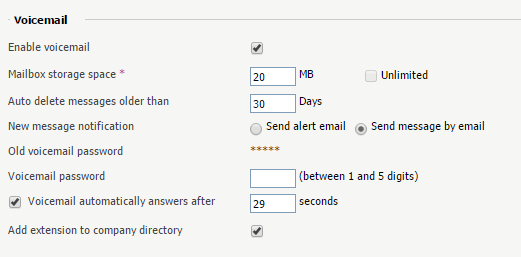
|
Option |
Details |
|---|---|
| Enable Voicemail |
Allows the extension to use the Voicemail function. Enabling the Voicemail recording will allow you to manage the extension's voicemails sharing by editing its Roles and phone numbers. |
| Mailbox Storage Space |
The space limit allowed for the mailbox. Specify the number of Mb that the mailbox should not exceed. If you do not want to set a size limit, select the |
| Auto Delete Messages Older than <x> Days |
Specify after how many days all messages will be auto-deleted. Between 1 and 999. |
| New Message Notification |
Choose the action that our system will perform when the extension receives a new voicemail message:
|
| Voicemail Password |
The password requested when the mailbox is accessed over the phone. If you do not set a password for the voice mailbox, the extension owner will not be able to access their mailbox over the phone. However, the owner will still be able to manage the voice mailbox through the our system interface. By default, 9999 is set as each extension's voicemail password, but we advise each user sets their own password. |
| Voicemail Automatically Answers After <x> Seconds |
If enabled and the extension user does not answer in <x> seconds, the call will be transferred to |
| Add Extension to Company Directory |
Add the extension to the list containing the company's extension numbers. The company directory has a functionality similar to a phone agenda and can be accessed either directly from the keypad by dialing *22 or by using a specially designed IVR action called Play company directory; It can be used if you want to call a certain extension, but you do not know its number; you will be asked for the name you are looking for and all the numbers matching that key combination will be played. It is not mandatory to add the extension to the company directory. Therefore, have in mind that the extension's number will not be returned as a search result when someone is looking for it if you did not previously add it to the list. |
Once this configuration is completed, be sure to click OK at the bottom of the Phone Terminal Setup page to save the changes.
If you want to upload a pre-recorded voicemail greeting, click the Mailbox icon, then click Manage Greetings.
Upload your chosen voicemail greeting in either MP3 or WAV format and save it as each of the four options, to ensure your callers hear the same greeting regardless of the context.
Alternatively, if you want to record our voicemail greeting using your handset, dial *95 and follow the prompts to record your greeting over the phone.


