Log into the ezycloud Client Zone at https://my.ezycloud.com.au/
From your dashboard, use the Quick Server Login button/s to automatically log into the ezytel Control Panel.
Once logged in, click the extension to be updated.
Now click Edit Extension and update the password in the fields provided and click OK to save the change.
If you're updating a voice extension, you should also click Provisioning and SIP and scroll to the SIP Preferences section.
If Use the same password with interface is ticked and the password fields are greyed out, as shown below, there's nothing more you need to do.
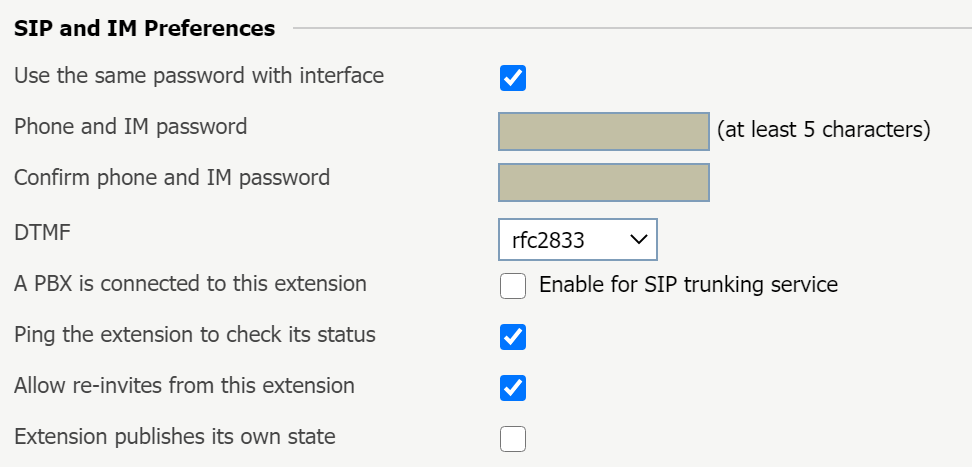
If you see Old phone password with ************* alongside it, as shown below, then the password fields should be available for completion.
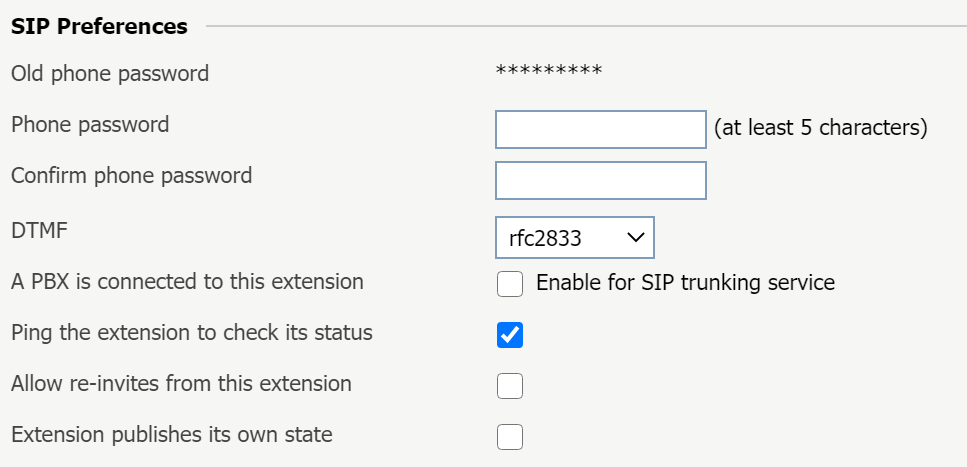
If that's the case, enter the exact same password as you entered under Edit Extension a moment ago and click OK to save the change.
You can now use the new password either on your device or as required.


