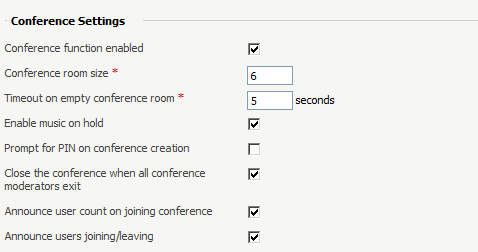Overview
If enabled, the Conference feature allows users of Phone Terminal extensions to start or join an ongoing conference.
Set up the Conference
To set up the Conference feature, click on the Phone Terminal Setup icon and scroll down to the Conference Settings fieldset.
Once the Conference feature is enabled, the user will be able to fill in several fields as show below. To find out more about each setting, check the Conference Settings area in the Phone Terminal Setup page.
Phone Terminal Keypad Operations
How to Start a Conference
To initialize a conference from a local Phone Terminal extension with its Conference function enabled, you need to dial 8<your_number> and a new conference room will be created.
Example: If your short number is 001, you need to dial 8001.
How to Join a Conference
If the conference is started by a local extension:
- Dial
8followed by the extension short number - If the conference is PIN code-protected, you will be asked to enter the password
If the conference is scheduled:
- Dial the extension number (from local) or the public number (from external) of the conference
- You will be asked to enter the conference ID and for the PIN code (only if the conference is PIN code-protected)
Please note that scheduled conferences can only be created by dedicated Conference extensions.